Telangana State LPCET Seat Allotment Order 2019
USER GUIDE TO FILL THE ONLINE APPLICATION FORM FOR TS LPCET-2019
The candidates are advised to be ready with the following mandatory / optional details to fill in the appropriate fields before filling the Online Application Form.
The Mandatory Details are as follows:
| S. No | DETAILS REQUIRED | DOCUMENT TO BE REFFERRED |
| 1 | Credit Card or Debit Card or Net Banking Details (If payment is being made through Credit Card / Debit Card/Net Banking) | Credit Card / Debit Card/Net Banking |
| 2 | Qualifying Examination Hall ticket Number as per TSLPCET Criteria | Marks Memo / Hall Ticket Number of Qualifying Examination |
| 3 | Date of Birth | Birth Certificate / SSC or Equivalent Certificate |
| 4 | Course Applied for Telugu, Urdu, Hindi Pandit | Eligibility Criteria in the TS LPCET-2019 website |
| 5 | Local Status (OU/ Non-local) | The local candidate certificate issued by MRO or Competent Authority |
| 6 | Study Details | Study details from Class IV to X |
The following system requirements need to be available to comfortably browse TS LPCET-2019 official website www.lpcet.tsche.ac.in
SYSTEM REQUIREMENTS:
For better viewing of TSLPCET-2019 website www.lpcet.tsche.ac.in and smooth Application submission through ONLINE mode, the candidates are hereby informed that the following computer system Requirements are most desirable:
- Browsers such as Google Chrome / Mozilla Firefox 3.6 and above /Internet Explorer 6.0 and above
- Screen Resolution: 600×800
- Adobe Acrobat Reader 8.0 and above
- Disable the pop-up blocks and uninstall all the Script blockers.
TS LPCET 2019 – FEE PAYMENT AND ONLINE APPLICATION FORM FILLING FLOWCHART
VISIT http://lpcet.tsche.ac.in & Click “APPLY ONLINE”
Payment of Registration Fee Mode of Payment
Debit Card / Credit Card/Net Banking
- If you choose the payment using Debit Card / Credit Card/Net Banking mode, go through the Instruction booklet carefully and be ready with ALL the required details for ONLINE SUBMISSION.
- Click on “MAKE PAYMENT” button and proceed by filling the required details
You will be redirected to the Payment Gateway site. Note down the “Payment Reference Id.” for future correspondence.
Note: During the Payment process, do not click on Back / Refresh buttons. Also do not close the Browser page abruptly.
After your Payment is successful, (A “Payment Reference Id.” Will appear on the screen. Note down the “Payment Reference Id.” Then proceed with the “Application Form” filling process.
TS LPCET 2019- FEE PAYMENT AND ONLINE APPLICATION FORM FILLING FLOWCHART
On your Internet Browser (prefer ably Internet Explorer version 6.0 and above) type the website address http://lpcet.tsche.ac.in, press ENTER button and you will see the following screen displayed on the computer screen.
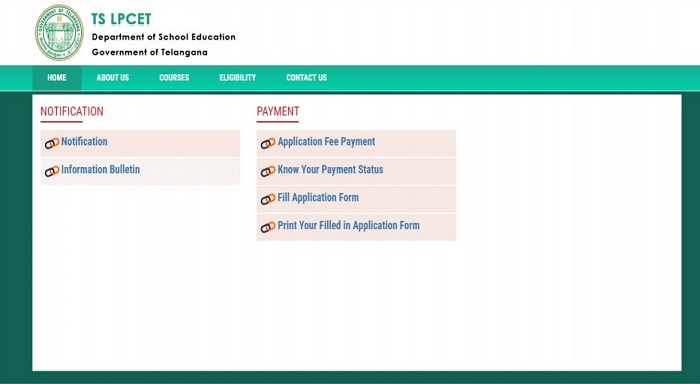
Step-1: Application Fee Payment: Candidate can make Online Fee Payment through this option.
Step-2: Know your Payment status: Candidate can check Success/Failure status of Fee Payment
Step-3: Fill Application: After fee payment by Debit/Credit/Net Banking modes, candidate should fill in the Application through this option.
Step-4: Print Application Form: After application form submission, candidate can print the submitted form.
Step-1: Application Fee Payment
Click on the “Application Fee Payment” field as shown encircled below. A new page will appear on the screen.
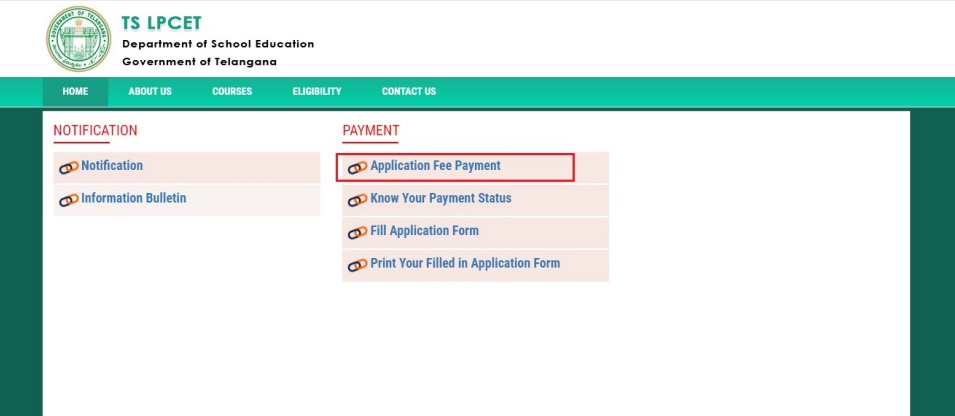
After clicking on Application Fee Payment button, the following “Payment Verification” web page will appear.
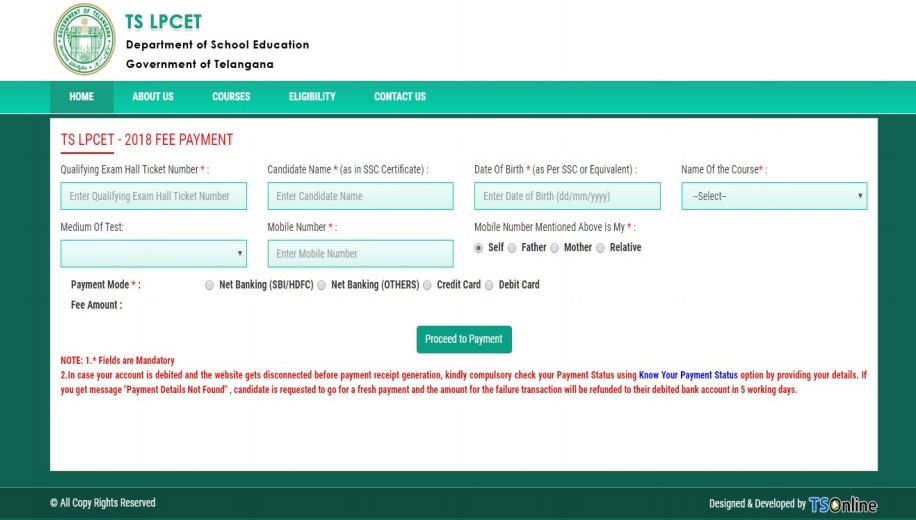
Fill in all the details in the respective field s and Click on the encircled button “Proceed to Payment”.
Below Screen showing Application form to be filled for Candidates applied through TS LPCET Web Site.
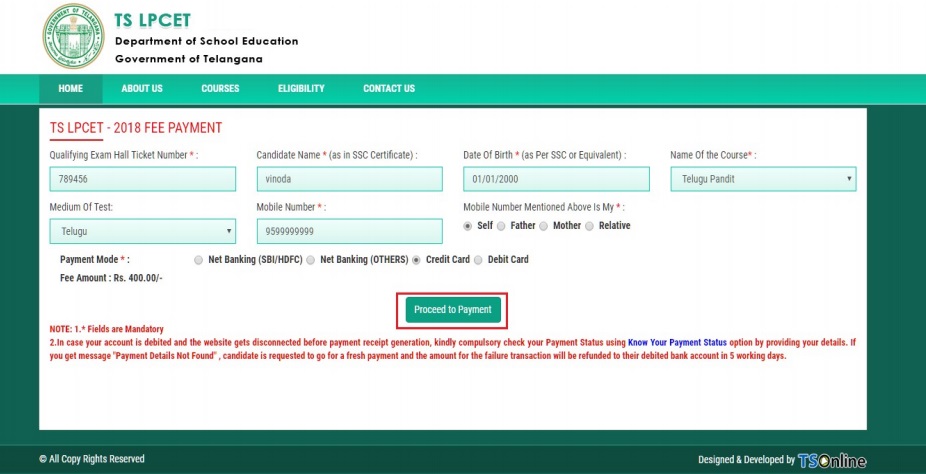
Fill in ALL the mandatory details given in the above web page. The details are Qualifying Exam Hall Ticket Number, Candidate Name, , Date of Birth, Name of the Course, Medium, of Test, Mobile Number, Mobile Number Mentioned Above Is My, Email ID, Stream, Category and select the Payment Type.
After entering the correct and mandatory details the web page of Payment through Credit Card / Debit Card/Net Banking web page given below, select the card type (VISA or Master Card or Maestro) mentioned on the card and click the encircled button Make Payment. Be ready with the Card Related Details (Card number, Expiry date / from date, Security Code / CVV number etc). Payment gateway page is shown below for ref.
After clicking the Proceed to Payment button, the following “Payment” web page will appear.
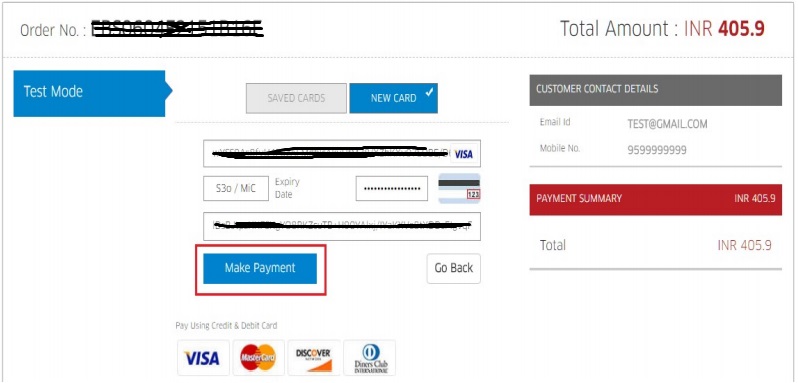
(NOTE: During the Payment process, DO NOT double clicks on buttons or clicks on Back / Refresh buttons or DO NOT close the Browser web page abruptly.)
Note: The Candidate can use any Bank Card (Debit / Credit/Net Banking) provided it is either VISA or MASTERCARD or MAESTRO type.
For example, the candidate may possess a State Bank of India Debit Card / Credit Card/Net Banking or Andhra Bank Debit Card / Credit Card/Net Banking or ANY Bank Debit Card / Credit Card/Net Banking and the candidate has to identify what is the Card Type logo on his / her card as given below:
After the relevant Card Type logo is selected by the candidate, click on the button “Make Payment” and the control will automatically take you to the BANK PAYMENT GATEWAY screen.
For example, after filling the mandatory details the control will lead you to the BANK PAYAMENT GATEWAY web page and click on “Make Payment” button as shown above.
The confirmation of successful payment of Registration Fee is shown with the “Transaction is successful” item in the below web page “Payment Status” along with Payment Id.
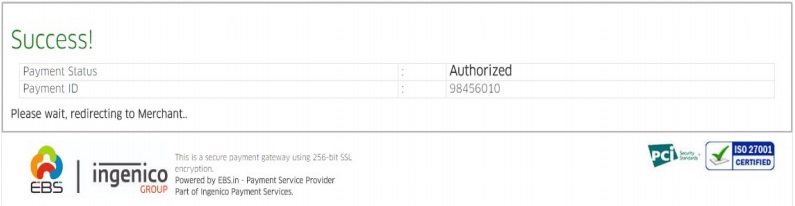
After Successful Payment web page automatically redirect to below shown page.
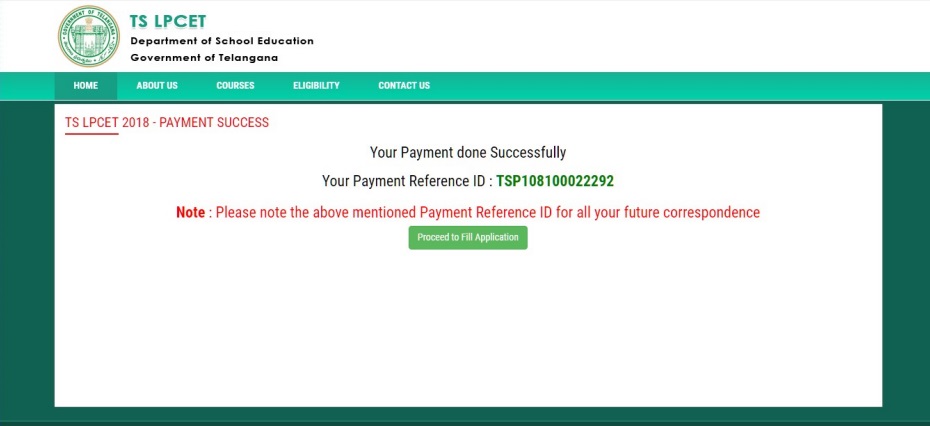
To fill the Online Application Form, click on “Proceed to Fill Application” as shown below.
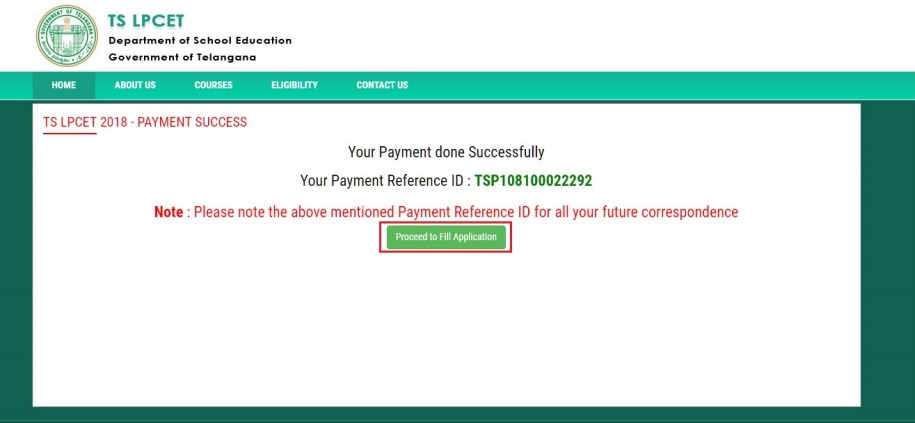
Step-2: Know Your Payment Status
After completion of Application Fee Payment, Candidate can check the Status of the Payment using below tab.
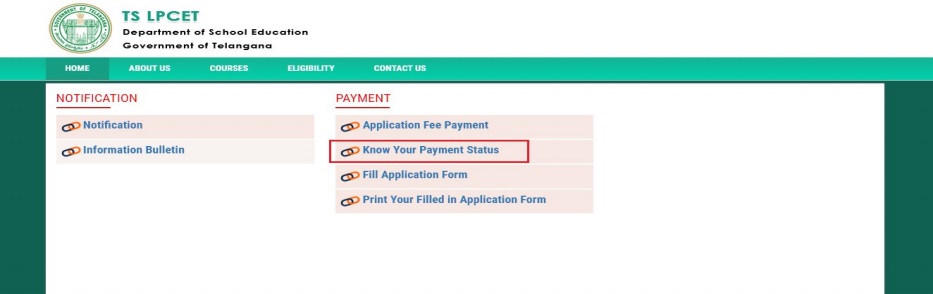
By clicking on Know Your Payment Status tab, the following screen will be displayed. Enter Qualifying Examination Hall Ticket Number, Mobile Number then click on Check Payment Status button for checking the status of the payment as shown.
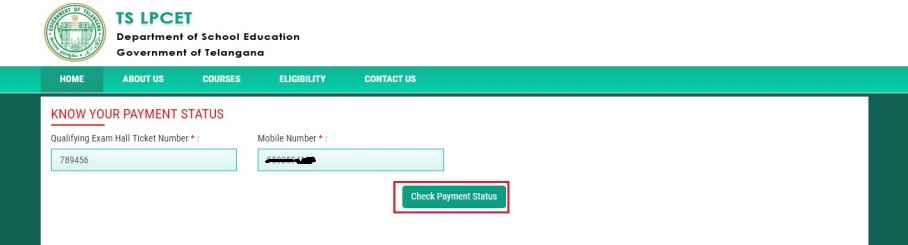
By clicking on Check Your Payment button, the following Status of the Payment screen will be displayed.
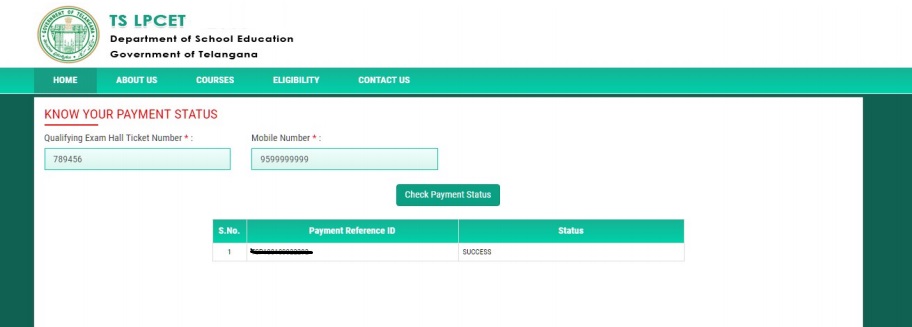
Candidate has two options either to proceed to fill in the application immediately or at a later date. Click on “Proceed to Fill Application” to fill the application immediately and you will be taken to the Application screen as described in Step 3. If you choose another day to fill the application, simply close the window and in such case you need to start from Step3.
In some rare case, if the amount is deducted from your account and message of “Transaction is successful” or the payment reference ID is not displayed, wait for few hours and check your payment status as described in Step 2.
Otherwise pay the registration fee again as in Step 1. The amount deducted from your account made in the first attempt will be refunded or rolled back into your account.
Step 3: Fill Application Form
Click on Fill Application Form tab in home page, the following screen will be displayed.
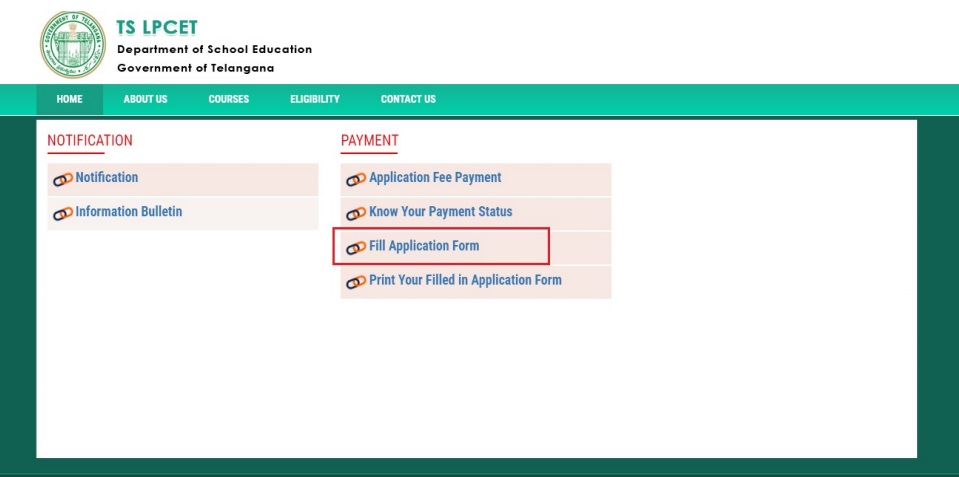
After clicking on Fill Application Form tab in home page, the following page will be displayed.
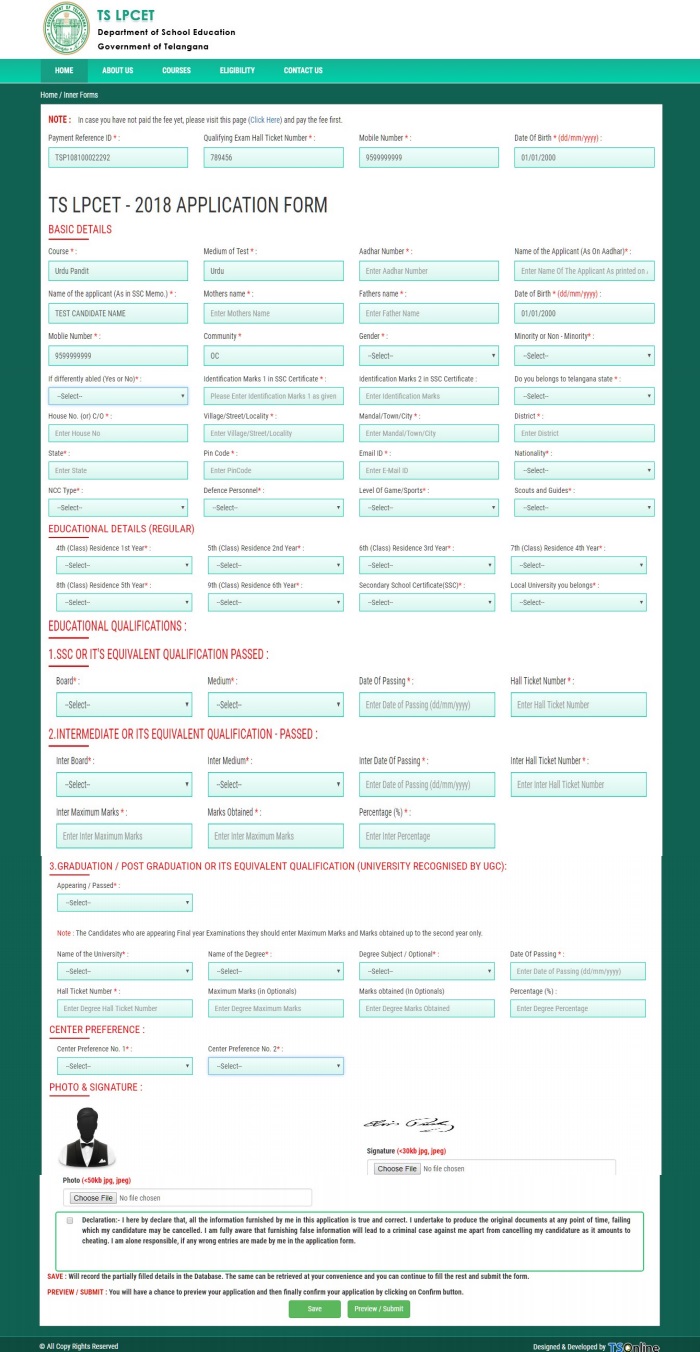
Enter all the mandatory details and then click Preview/Submit button as shown below.
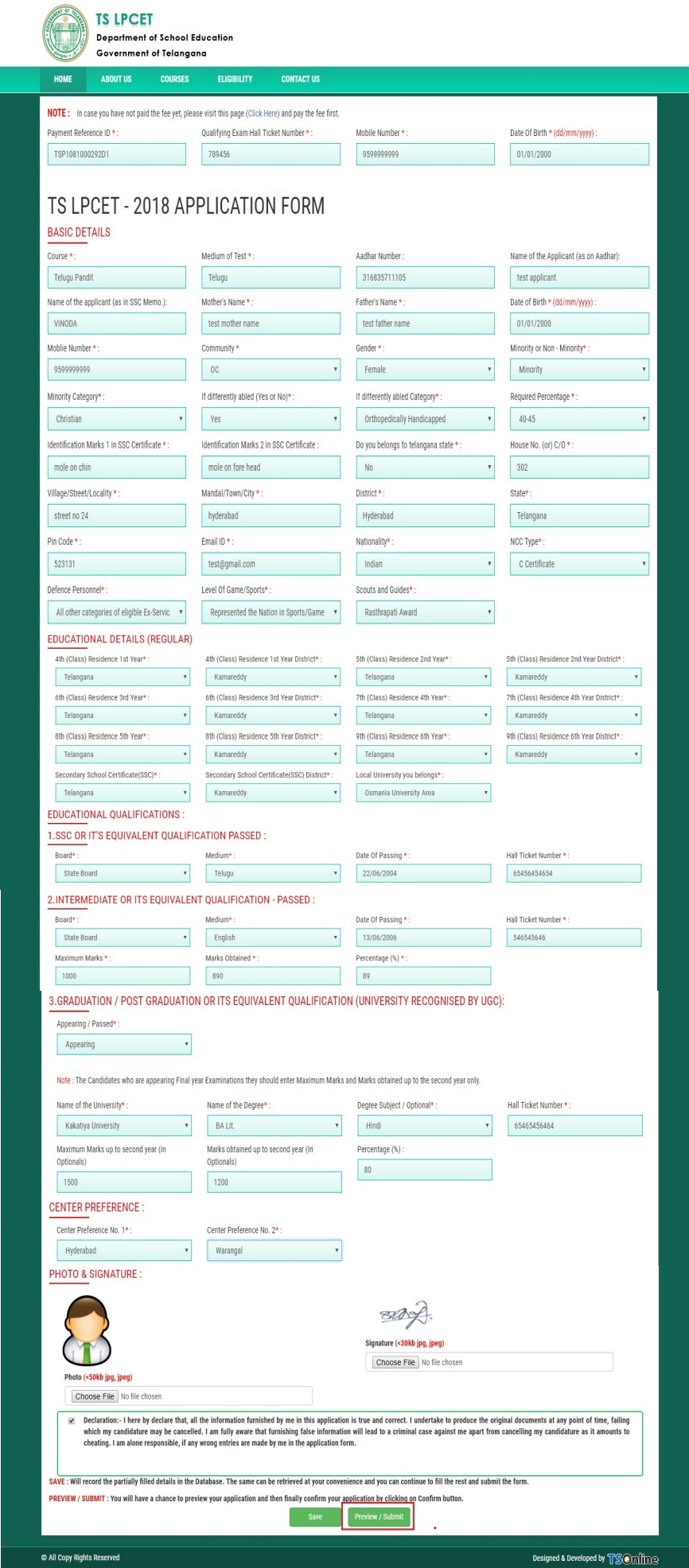
By clicking on Submit/Preview button, candidate can view the Filled in Online Application Form as shown below screen.
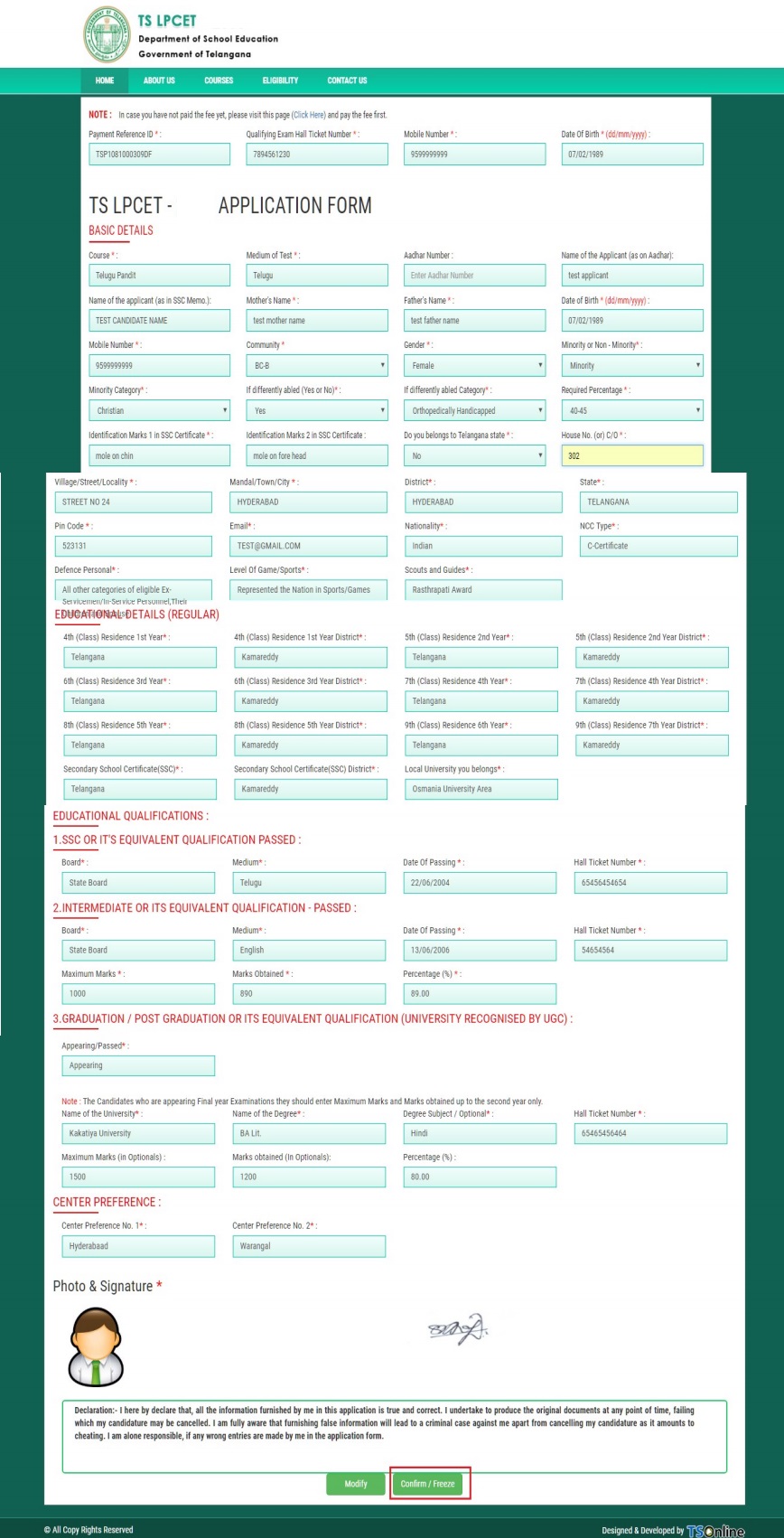
By clicking on Confirm/Freeze button, candidate can view pop up alert as “Your application confirmed successfully. Please note your Registration Number for further correspondence”. Candidate can take print application by clicking on Print Application button which is useful for further correspondence.
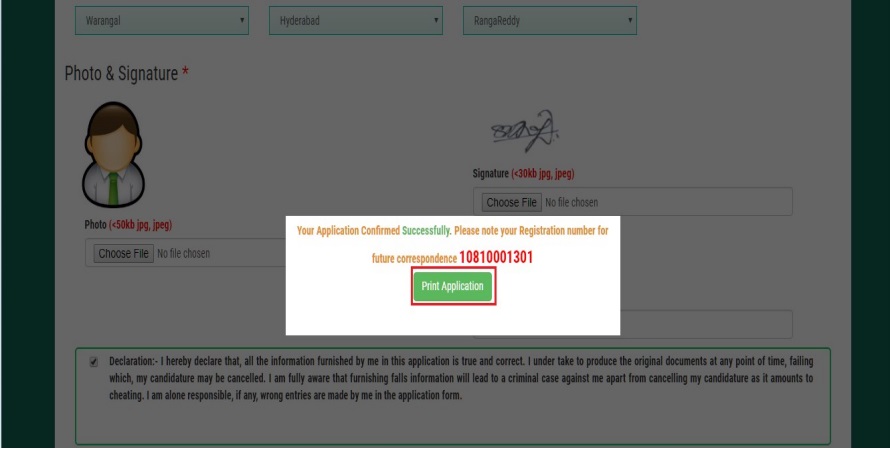
By Clicking on Print Application, candidate can view the Receipt of the Application form as shown in the screen below.
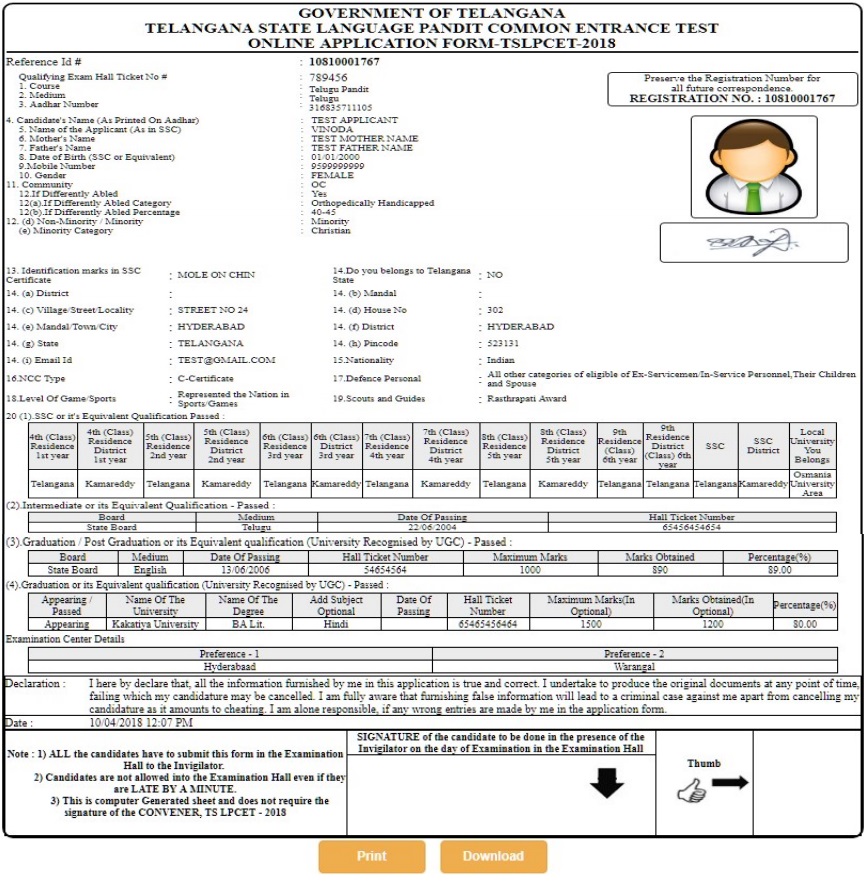
Step 4: Print Application Form
Later, if the candidate wishes to take the print out of the same page again, he/she can visit http://lpcet.tsche.ac.in (home page) and click on encircled item Print Your Filled in Application Form as below:
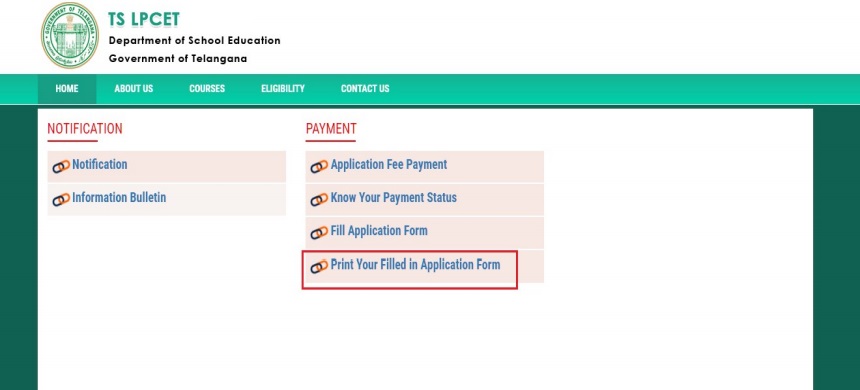
After clicking on Print Your Filled in Application Form button, the following web page will appear. Enter all the mandatory details in respective fields and click on Get Application Details as shown below.
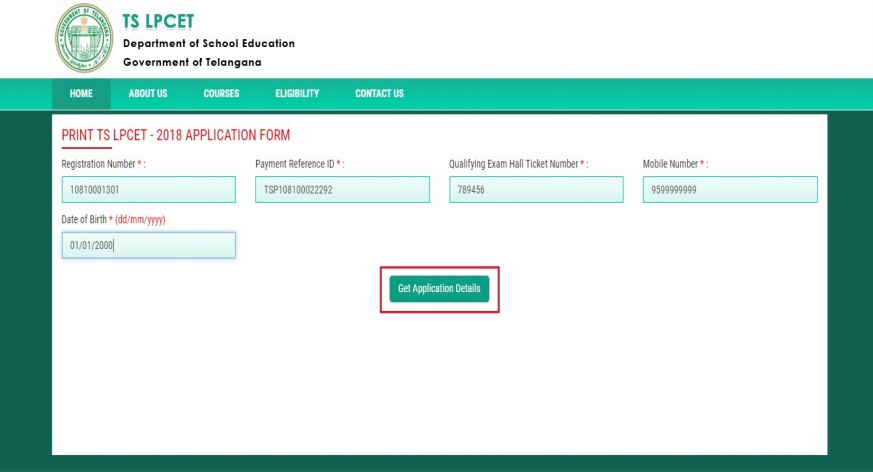
By clicking on Get Application Details button, the following “Receipt” page will appear.
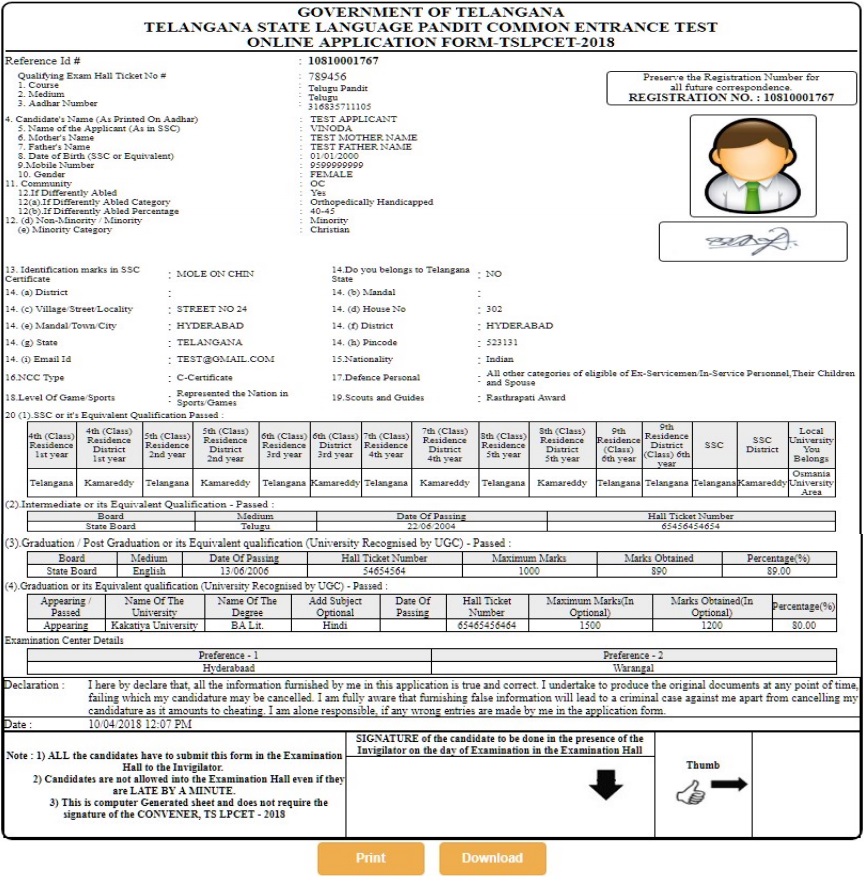
For any queries (or) give your valuable suggestions to us, by writing your queries (or) suggestions through below comment session.
2019 Lpcet entrance appudu vastundho cheppagalaru